Windows Registry Editor is a built-in Windows tools that allows Windows users to edit Windows and other programs their settings trough the Registry. The registry is where Windows stores all information and settings it’s need to operate and remember your settings.
If you wish to disable the Registry Editor then this guide will help you accomplish that. Please note that turning it back on is not as easy!
Running Windows 10? Use our Registry Editor!
Are you currently running Windows 10? Then why not use 10Tweaker? Developed by WindowsInstructed for tweaking your Windows experience without endangering your system. You can download it by clicking on the button below. It includes more then 100 tweaks!
DownloadThe Tweak
[symple_box color=”yellow” fade_in=”false” float=”center” text_align=”left” width=””] Registry Editing can be dangerous and should be done with care. Please make a restore point before editing your registry. If you have doubts about what you are doing, then stop immediately and ask for support in the comments. We would like to remind you that editing your registry is at your own risk. If done wrong Registry Editing can lead to system corruption and might even render your system unusable resulting in re-installation of your operating system.[/symple_box]
1. On your keyboard press the Windows flag and the R key at the same time (Windows +R) or open Start.
2. Now type Regedit.exe (1) and click on OK (2)
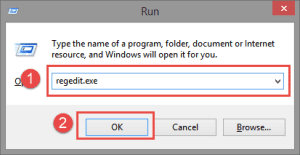
3. Now Unfold HKEY_CURRENT_USER
4. Then Unfold SOFTWARE
5. Then Unfold Microsoft
6. Then Unfold Windows
7. Then Unfold CurrentVersion
8. Then Unfold Policies
9. Then Unfold System
10. Now double-click on DisableRegistryTools and change the value of 0 to 1
11. Click on OK and close Regedit. A reboot might be neccesarry for the changes to take effect upon your system.
Please not that turning back on Regedit has to be done trough GPEDIT or by using our Tweaker.
