The error code 80072F8F occurs when the Date and Time of your computer does not match the one of the Microsoft Update server. Therefor the secure connection is terminated (SSL connections require a valid date and time to check if the connection is secure, and for more to technical things to go into at in detail)
Set the Correct Time and Date
1. In the right-corner of your screen their is a clock, right-click the Clock and then choose Adjust date/time

2. Then click on Change Time and Date
3. Make sure the time and date is set correctly, then click on OK.

4. Click on the tab, Internet Time and make sure the following error is NOT shown. If it is, then please see our guide on how to fix it.
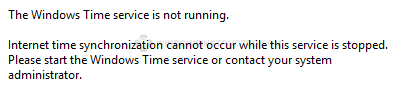
Now make sure the date and time match the time zone you are in, if it’s correct then you can continue with the next step, if it was indeed wrong, then correct the time and try to apply the updates again.
Still not working?
Still having the 80072F8F error occur when you try to Update Windows? Then we might have another guide you can try!
Check out our comprehensive Windows Update Troubleshoot guide here, it helps you trough some more steps, to find and solve your problems.
[symple_button url=”http://windowsinstructed.com/windows-update-troubleshooting-guide/” color=”green” size=”default” border_radius=”3px” target=”self” rel=”” icon_left=”” icon_right=””]Windows Update Troubleshooting Guide[/symple_button]