Greetings,
You get this message when you attempt to load your user account after typing in your password.
“The User Profile Service Failed the Logon. User Profile Cannot Be Loaded”
Then Windows will restart due to the corrupted user account. (Infinite loop.)
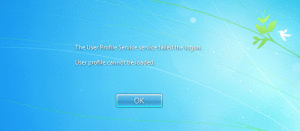
Cause
There are so many variables of the cause of this problem, but sometime it could be due A\V conflicting in start-up. Actually manually deleting user accounts under C:\Users\ or through CMD prompt could cause this issue. When removing an account manually, this will not delete the SID key which could cause conflicting when the OS is trying to load the ProfileImagePath. Also issue could be pointed to the user account which untimely will need to recreate new one and migrate results to the new user account.
What is SID key?
Each user account created in Windows, generates a “Security Identifier” also known as “SID” this key is located in
HIVE: HKEY_LOCAL_MACHINE_\SOFTWARE\Microsoft\Windows NT\CurrentVerison\ProfileList
within the Windows Registry. You should see a key starting with something like this S-1-5-21.
Resolution: To resolve this issue please follow the step by step below:
-
After receiving the error, reboot the computer and hit “F8” on your keyboard. This will allow you to go into Advanced Boot Options menu so we can boot into safe mode. (Booting into safe mode will allow us to log into the administrative account. This will create a temp SID key for us to use.)
-
Once in Safe Mode, we can now edit the correct SID in the Registry. Before doing anything within the Windows Registry let’s go ahead in back-up the registry. Doing so will allow us to roll back all the HIVES needed just encase something happens.
-
Go to Run ( Windows logo key + R )->Type Regedit-> Go to File->Export-> Save to Desktop.
-
After backing up the registry lets began the work, time to find the correct SID key. Path to follow:HKEY_LOCAL_MACHINE_\SOFTWARE\Microsoft\Windows NT\CurrentVerison\ProfileList
-
Which SID key to fix? Mention above each user account has its own SID key, so to find which one to edit I’ll show you what it would look like such as look at picture below, click on each SID key (S-1-5-21, this is an example.) look on the right you will seeProfileImagePath -> This will show you the correct SID key to edit that you are having problems with. (The user account your having issues with.)
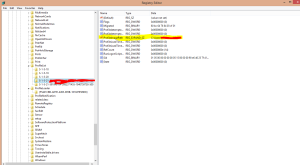
SID key -
Now that we located the correct SID key to edit all you will be doing now is to rename the old SID key and replace it with the .bak SID key. ( You should see two of the same keys, if not relate to the guide from Microsoft whichwill be provided below.) Example below, the SID key without the .bak right-click and rename to .ba. Remove the .bak from the SID key with extension .bak.
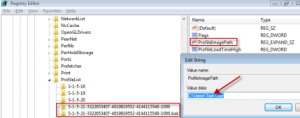
SID key without the .bak - Once that is done,the SID key without the extension click on it, on the right hand side, double-click on RefCount -> make sure the value is set to 0, and double-click State make sure value set to 0 (Zero).
- After doing the above, exit regedit and restart the computer.
- Once the correct SID key is edit, your issue should be resolved.
- Profit!
If this does not resolve your issue. I would suggest creating new user account and using Windows Easy Transfer for transferring your data.
To whom who don’t have two of the same SID keys from step 6, please go to the resource link.
