[/symple_box] [symple_box color=”blue” fade_in=”false” float=”center” text_align=”left” width=””] The screenshot and video instruction has been shot within Windows 10 (tech preview), however the steps are same in Windows 8.
[/symple_box]
Windows 8 and Windows 10 download device drivers by default. But in some situations you don’t want that, such as:
- Newer drivers are causing issues with your system
- You want to use the original driver instead of the driver Windows provides you
- You want to see if the old driver works better.
- You got a newer driver then Windows provides.
There are many more situations, but those are the most common ones. We will explain how you can disable the automatic download of drivers in Windows 8 and Windows 10.
Disable Automatic Device Driver Download
1. Open File Explorer and go to This PC.
2. Then click on System Properties

3. Under the Computer name, domain, and workgroup settings group, click on Change settings.
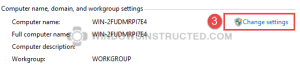
4. Click on the Hardware tab.
5. Under the the Device Installation Settings group, click on Device Installation Settings
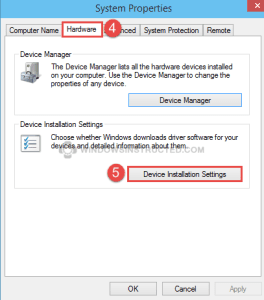
6. Now click on No, Let me choose what to do, then select Never Install Drivers from Windows Update.
7. Click on Save Settings, a system reboot is then necessary for the changes to take effect.
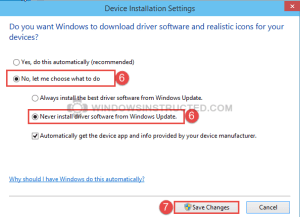
To enable the automatic download again, just repeat steps 1 trough 5 and then choose Yes, do this automatically

8 Comments