Downloading Autoruns
1. We first need to download Autoruns from SysInternals. You can do that here: http://technet.microsoft.com/en-us/sysinternals/bb963902.aspx
2. After downloading, extract the files and right-click Autoruns.exe, then select Run as Administrator
Disabling ContextMenuHandlers
Once Autoruns is started we can use it to disable all ContextMenuHandlers.
1. First click the Explorer tab and wait for Ready to appear in the left corner.
2. Now disable all entries by unchecking all the boxes on the left, there is no need to save it, it’s done automatically.
[symple_box color=”green” fade_in=”false” float=”center” text_align=”left” width=””] You can skip Restarting Explorer.exe by restarting your system, however do not skip Re-enabling ContextMenuHandlers.
[/symple_box]
Restarting Explorer.exe
1. Now press the CTRL + SHIFT + ESC key at the same time, or right-click your taskbar and choose Task Manager
2. If Apply: Click on More Details
Windows 10, Windows 8.1 and Windows 8
1. Find Windows Explorer and right-click it, then select End Process.
2. Now click File, then click Run new Task, then type Explorer.exe and hit OK
3. Try to see if the problem still persists. If it does then this guide is to no use for you, we apologize.
Windows 7 and older.
1. Find explorer.exe and right-click it, then select End Process
.2. Now click File, then click Run new Task, then type Explorer.exe and hit OK
3. Try to see if the problem still persists. If it does then this guide is to no use for you, we apologize.
Re-enabling ContextMenuHandlers
If Windows Explorer now works perfectly you’ve successfully found the problem and solved it. The next step is to start Autoruns and to re-enable 3-5 boxes at a time, then restarting explorer.exe till it stops working again. One of those you’ve activated is causing the problem, keep repeating these steps till you’ve found the problem.

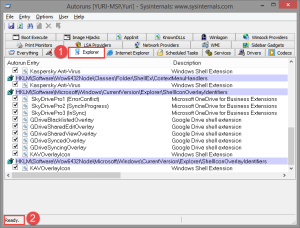
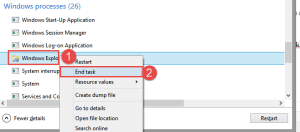
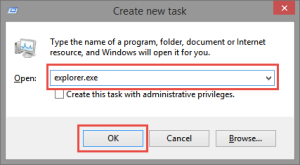
5 Comments