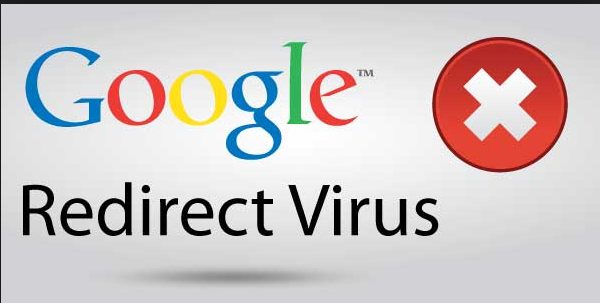If every time you search in Google you are redirected to another site, and you are getting Bluescreen of Death, then this guide is for you.
The Google redirect virus is caused by the TDSS, Alureon, or TDL3 Rootkit and this guide will help you remove it. In the process this will also help you remove other malware, that may be hiding on your computer.
Remove the Google Redirect virus with Malwarebytes Anti Rootkit.
Download Malwarebytes Anti Rootkit and save it to your desktop. Right Click the icon
Now Click on Update.
Then Click on
Now click Scan.
After the scan has completed make sure and tick all items for removal, then click “Clean Up”
Reboot your machine if needed, to complete the removal process.
Remove registry keys dropped by the Google Redirect malware with Rogue Killer
Download Roguekiller, you will need the version compatible with your system. CLICK HERE ,to determine whether you’re running 32-bit or 64-bit for Windows. Once you have Downloaded RogueKiller save it to your desktop, and right click it: Run As Administrator.
Allow the Pre-Scan to complete, then hit the scan button
Once scanning is complete go through each tab, and select (place a checkmark) all items for removal. Then hit the Delete button. Only leave items un-ticked that you wish to keep, and you’re sure are not malicious.
Reboot your machine if prompted to complete the removal process.
Remove Google Redirect Virus leftovers with Eset Online Scanner
Now lets move onto the ESET online Scanner. Temporarily disable your Anti Virus If you are unsure how to do so, Follow this guide.
Click Here to download the scanner, save it to your desktop.
Right Click this image, on your desktop.
Tick the box to accept the terms, then click Start.
Make sure all the settings are the same as the picture below.
This scan can take a long time, be patient it is normal.
Make sure to tick uninstall application on close, also delete quarantined files.
Use 9-Lab Removal Tool, to remove a variety of malware, including the Google redirect virus and anything else that may be lurking on your computer.
Download 9-Lab Removal Tool. from one of the links below.
Install the program onto your computer, then right click the icon
Go to the Update tab and update the program.
Now go to the scanner tab and select Full Scan.
Upon Scan Completion Click Show Results.
Now click the Clean button.
Once done cleaning you can now close the program.
Remove Google Redirect Rootkit with the Kaspersky Virus Removal Tool, this tool will scan your entire computer and remove any remnants of the Google redirect virus.
Please download the Kaspersky Virus Removal Tool from here to your Desktop. Temporarily disable your Anti Virus. If you are unsure how to do so, Follow this guide.
Right click and run as administrator. Accept the license agreement.
Click the cog in the upper right corner:
Make sure these items are ticked.
Also under Actions select the options below.
Now click the Automatic Scan button, then Start Scanning.
Note: This scan can take hours to complete, I would suggest that you disable your computer from Sleeping and or hibernating.
More information on the rootkits that cause this issue below:
The Google Redirect Virus should no longer trouble you, after competing this guide.