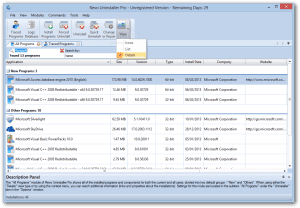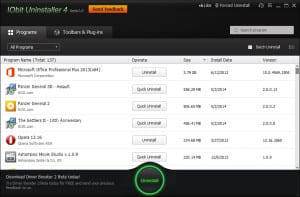Using specialized software for it
If playing nicely won’t do the trick, you can always use some more extreme option to finally remove that program for once and for all.
Revo Uninstaller – Free /Pro $20,-
Revo Uninstaller Pro helps you to uninstall software and remove unwanted programs installed on your computer easily! Even if you have problems uninstalling and cannot uninstall them from “Windows Programs and Features (Add or Remove Programs)” control panel applet.
IObit Uninstaller 4 – Free
Integrated with up to date uninstall technology, IObit Uninstaller 4 helps you remove unwanted programs and browser plug-ins/toolbars easily even when Windows “Add or Remove Programs” fails. The newly added Win8 Apps Module even helps you uninstall the pre-installed Win8 apps. Not only just remove applications by the programs’ build-in uninstall, it also scans and removes all leftovers easily and thoroughly with Powerful Scan. What’s more, even uninstallation not performed by IObit Uninstaller can automatically call Powerful Scan to delete leftovers in this version. For system stability, IObit Uninstaller 4 still creates a system restore point before every uninstallation and provides a better management of system restore point.
In conclusion
In the end there are way more options for removing software from your PC that the one we listed here. But in the end, Revo’s easily the best there is, so we highly recommend it. If you however have another one you prefer, please let us know what it is and why you like it in the comments. Also, make sure to get to our help-ask forum if you need personal help with your PC problems.