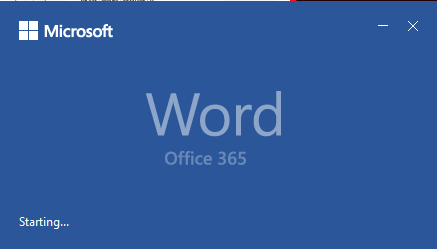If you copy a lot of text from other websites like Wikipedia, Google or other sources than you’re more than used to it that it copies the formatting of the Website. However, you can disable this behavior in Microsoft Office 2016 / 365 so that you always paste text as plain text. So in this short article, we will show you how you disable pasting with Formatting in Microsoft Office 2016 / 365. This tutorial might also work for older versions; however, we have not tried it.
Starting Microsoft Office and finding the settings
In order to disable the pasting of text formatted, we will need to first start Word.
Begin by starting Microsoft Office Word. Once Word has started click on the File button.
After you clicked on File find the button Options and click it. It should be located on the bottom of the menu.
In the options window click on Advanced and scroll down to the Category Cut, copy and paste
Choosing the settings you want.
Word gives you multiple options and it’s up to you which ones you want to set. We will basically explain the options you have:
- Pasting within the same document: We suggest you keep “Keep source formatting” here. This setting does what the name says. How should word handle copy and paste into your active document. In most cases you should keep the formatting
- Pasting between documents: We suggest you keep “Keep source formatting” here. This setting tells word how to handle copy and pasting between two-word documents for example document FileA en document FileB. In most cases, you would want to keep the formatting. Don’t forget, if you have an active style set in Word than the pasted contents will automatically take on that style (also see the option “Pasting between documents when style definitions conflicts, this setting handles this) .
- Pasting from other programs: We suggest you change that to Plain Text so that your active style is used to format the text.
And that’s it. Easy isn’t it? We hope this article helped you to set the settings you want for pasting text in Microsoft Office Word. If you have any questions then feel free to comment on the article and we will try to help you.