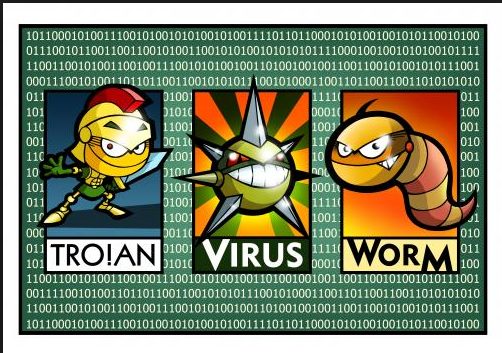If your computer is running slower than normal, you may be infected with Malware-Spyware. You suspect a malware infection, but there is nothing popping up telling you what malware you have. In this guide we will use five tools that are very effective at removing a range of infections.
This guide will show you how to remove the following:
- Viruses
- Worms
- Trojan Horses
- Rootkits
- Keyloggers
- Dialers
- Spyware
- Rogue Software
Step 1A: System Ninja Portable to speed up the scans we will be running.
Note: In order to run System Ninja Portable, it must be run from the folder that contains it.
Right click System Ninja and run as administrator, click scan for junk and close browsers as requested. When the scan is complete hit the delete everything button. Close System Ninja, this will speed up the time running the scans to make the removal of Viruses, Worms, Trojan Horses, Rootkits, Keyloggers, Dialers, Spyware and Rogue Software a little faster.
STEP 1: Remove Trojan Horses With Emsisoft Emergency Kit.
We will start by running the first two tools by booting into Safe Mode With Networking. The first tool that we will use is Emsisoft Emergency Kit. , download and save the application to your desktop. Right Click the program icon and select Run As Administrator. Click on Extract.
Another similar icon will appear on your desktop, right click this one and Run as Administrator as well. When the program opens then select Update.
After the update if you see the screen below then select yes.
Now Click on the Scan button, do not start the scan yet.
Make sure to click yes to detect Pups.
Select the On scan completion button, then quarantine detected objects, then hit OK.
Now click on the Smart Scan (Recommended)
Allow the scan to complete. Upon Completion select Quarantine Selected. Make Certain All Items are Ticked
Click OK upon the completion, of the program removing the infected files.
Reboot if needed to remove infected files, make sure to boot back into SafeMode with networking to run the next program.
Step 2: Remove Spyware, Adware and Worms Super Anti Spyware
Next we will move onto SuperAntiSpware Online Scanner. To download Click Here
You will then click on the image below, to download the portable scanner.
Save the file to your desktop and double click on the randomly named file that appears to begin the scan.
Click on Scan this Computer.
Then Choose the Quick Scan Option.
After the scan has completed then you will be presented with this screen.
Hit Continue.
Then Continue again.
Reboot if there is a need to remove infected files.
Step 3: Remove Rootkits, Dialers and Keyloggers with Malwarebytes Anti Rootkit.
Now reboot your machine into normal mode, once in normal mode. Download Malwarebytes Anti Rootkit and save it to your desktop. Right Click the icon
Now Click on Update.
Then Click on
Now click Scan.
After the scan has completed make sure and tick all items for removal, then click “Clean Up”
Reboot your machine if needed, to complete the removal process.
Step 4: Remove Viruses, Worms, Trojan Horses and Adware with Eset Online Scanner
Now lets move onto the ESET online Scanner. Temporarily disable your Anti Virus If you are unsure how to do so, Follow this guide.
Click Here to download the scanner, save it to your desktop, and then launch it.
Tick the box to accept the terms, then click Start.
Make sure all the settings are the same as the picture below.
This scan can take a long time, be patient it is normal.
Make sure to tick uninstall application on close, also delete quarantined files.
Step 5: Remove Viruses, Worms, Trojan Horses, Rootkits, Keyloggers, Dialers, Spyware and Rogue Software with 9-Lab Removal Tool.
Download 9-Lab Removal Tool. from one of the links below.
CLICK HERE to determine whether you’re running 32-bit or 64-bit for Windows.
Install the program onto your computer, then right click the icon
Go to the Update tab and update the program.
Now go to the scanner tab and select Full Scan.
Upon Scan Completion Click Show Results.
Now click the Clean button.
Once done cleaning you can now close the program. That is it, this can take a couple hours to complete, but in the end you should be malware free.