So your windows 7 or Vista machine is running a bit slower than it used to?
I am not gonna sit here and tell you why this does that, or that does this. I know what works, and have performed these steps on many machines, with positive results on all of them.
Lets get started shall we…….
- Download CCLEANER then run it, hit the option’s button then settings, put a tick next to Run Ccleaner when the computer starts.
- Also when in options, go to advanced tab, put a tick next to close program after cleaning.
- This will automate the temporary file removal on your machine, and keep it speedy.
- Disable all of the start ups on the machine, except your antivirus.
- To disable: Hit the tools button, then the start up button, then disable.
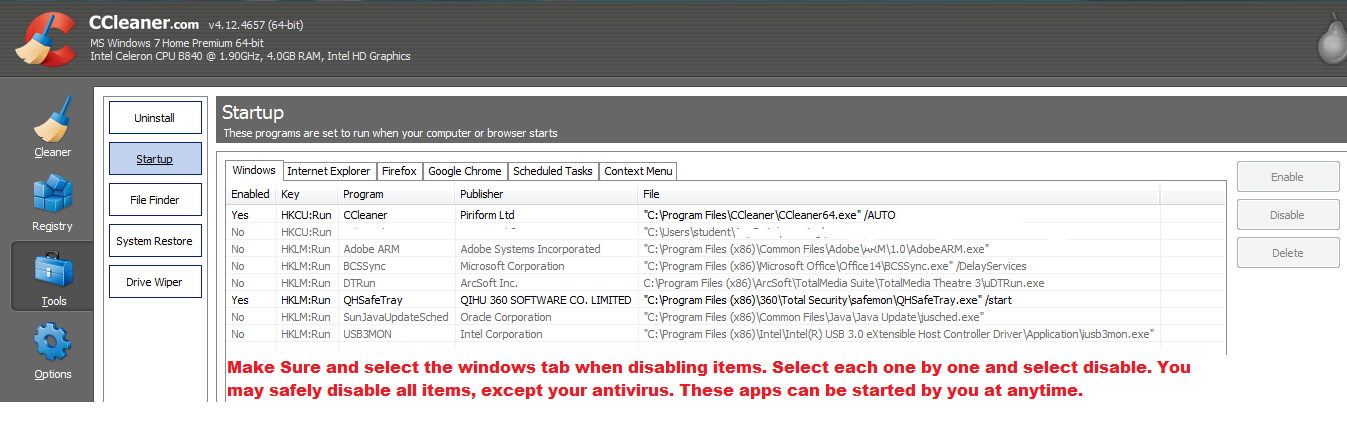
Junkware Removal Tool.
Next we will look into removing useless programs, search engines and toolbars from your machine. This is an important step, when speeding up your machine. We will use a few programs, I will keep the instructions simple of course.
First thing that we will do, is use a program called Junkware Removal Tool.
Please download Junkware Removal Tool and save it on your desktop.
- Shut down your anti-virus, anti-spyware, and firewall software now to avoid potential conflicts.
- Right-click it and select Run as administrator.
- The tool will open and start scanning your system.
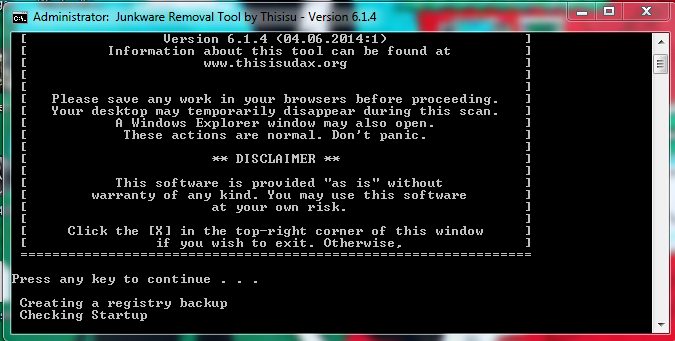
- Please be patient as this can take a while to complete depending on your system’s specifications.
AdwCleaner
[alert-warning]AdwCleaner can be used to clean up your system very effective, but please execute all steps as described below, it could also damage your system. Windows Instructed and their associates do not take or can be not be hold responsible for this.[/alert-warning]Now download AdwCleaner by Xplode onto your desktop.
- Close all open programs and internet browsers.
- Right Click on AdwareCleaner select Run as administrator.

Zoek
The third program that we will use to clean up your machine, is zoek.
Please download zoek.zip or zoek.rar by smeenk (![]() ) from here or here and save it to your Desktop.
) from here or here and save it to your Desktop.
- Close any open browsers
- Temporarily disable your AntiVirus program.If you are unsure how to do this please Follow this guide.
- Right Click on Zoek and select Run as Administrator.
- Zoek may take some time to start, this is normal!!
Copy the text below, paste into Zoek window.
Click on  button. (As illustrated below.)
button. (As illustrated below.)
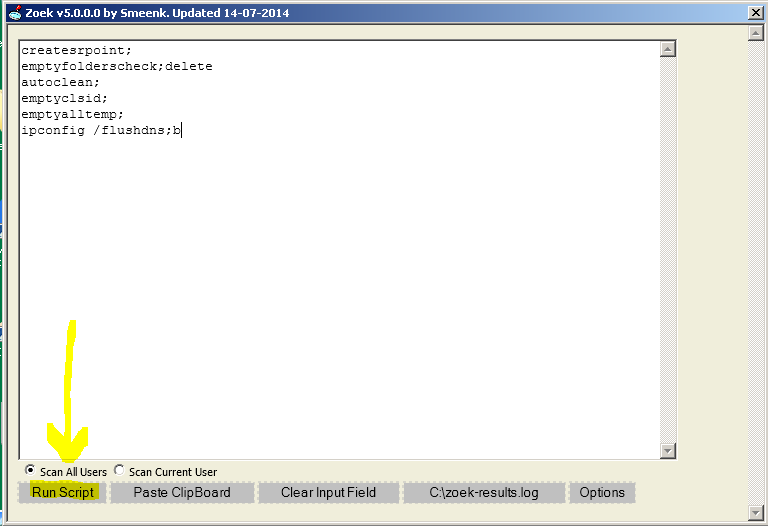
Zoek may take some time to complete, this is normal. Once finished the program will reboot your machine, if not then please do so manually.
Old Antivirus Remnant Removal.
Now that we have removed some clutter from your machine, lets make sure that you do not have any remnants from old antivirus applications running on your machine. If you remember all previous antivirus applications that you had running on your machine please run the Uninstallers removal tools for each.
[alert-note]It does not matter if you have uninstalled the program a long time ago, there may still be old drivers loading with your machine. Running the removal tool, should remedy the leftovers.[/alert-note]
Autoruns
- Now, lets get rid of the scheduled task, on your machine.
- Download Autoruns
- Unzip to your desktop.
- Right Click and select Run as Administrator.
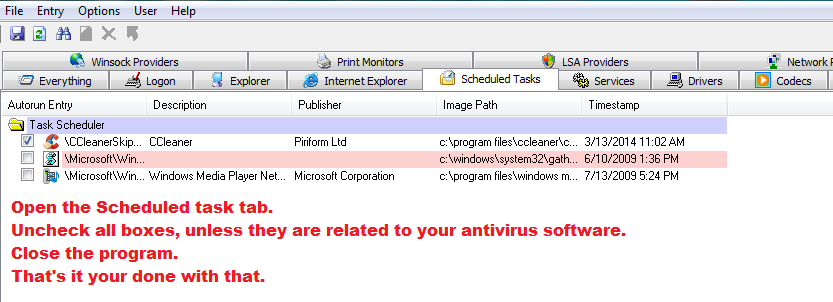

5 Comments