Using this option you can remove the shut down button from within the start menu. We havent had the chance to test this on Windows 10.
The Tweak
[symple_box color=”yellow” fade_in=”false” float=”center” text_align=”left” width=””] Registry Editing can be dangerous and should be done with care. Please make a restore point before editing your registry. If you have doubts about what you are doing, then stop immediately and ask for support in the comments. We would like to remind you that editing your registry is at your own risk. If done wrong Registry Editing can lead to system corruption and might even render your system unusable resulting in re-installation of your operating system./symple_box]
1. On your keyboard press the Windows flag and the R key at the same time (Windows +R) or open Start.
2. Now type Regedit.exe (1) and click on OK (2)
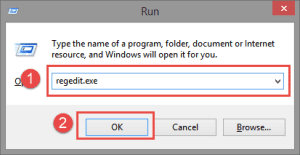 Run: Regedit/caption]
Run: Regedit/caption]
3. Now Unfold HKEY_CURRENT_USER
 HKEY_CURRENT_USER/caption]
HKEY_CURRENT_USER/caption]
4. Then Unfold Software
5. Then Unfold Microsoft
6. Then Unfold Windows
7. Then Unfold CurrentVersion
8. Then Unfold Policies
9. Then Unfold Explorer
10. Now double-click on NoClose and change the value of NoClose to 1
If the key does not exists then right-click an empty spot and choose New then choose DWORD.
 New DWORD/caption]
New DWORD/caption]
11. Click on OK and close Regedit. A reboot might be necessary for the changes to take effect upon your system.
If you wish to disable this tweak at a later moment just repeat the steps above and change the value back to the original value, which was 0. If you have any questions about this tweak, please feel free to ask them on our forums

1 Comment