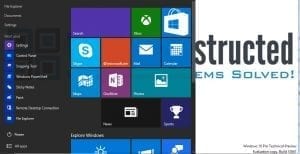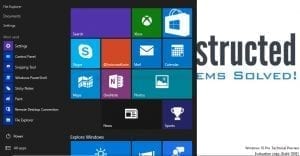Windows 10 comes with a new menu, one many wanted to have in Windows 8.1 and like many Start menu’s before Windows 10, you can customize it a bit to your own taste. In this tutorial I will show you, how to turn on or turn off the Transparent Start Menu effect in Windows 10.
As you can see in the above image, the transparent effect does look quite nice, but with some backgrounds, it might just not look good. The choice is up to you, we will show you how to enable and disable the setting.
Depending on your system’s performance, this option might not be available for you.
How to Turn on or Turn off Transparent Start Menu in Windows 10.
1. Begin by opening the Settings page of your computer. You can open this by opening the Start Menu and clicking on Settings
2. Then click on Personalization
3. Then click on Colors in the left pane.
4. Scroll down, till you find the option “Make Start Menu Transparent”

To turn on the Transparent effect, set the slider to On, to turn off the Transparent effect set the slider to the Off position.
That’s it, I hope this tutorial helped you to successfully change the setting.