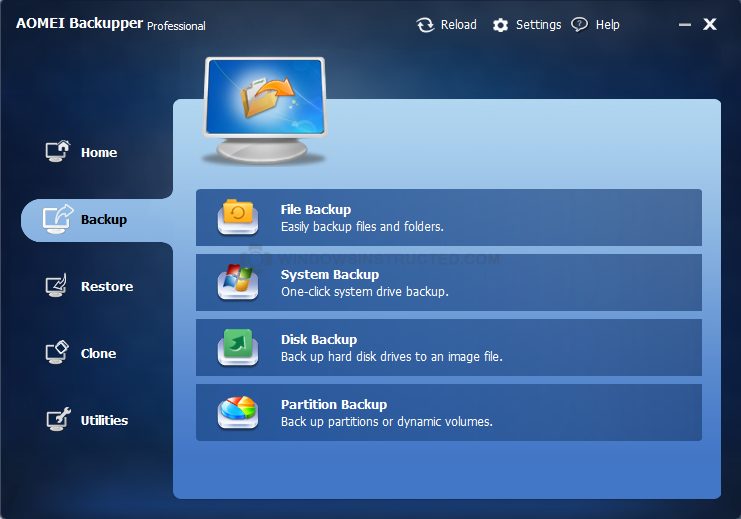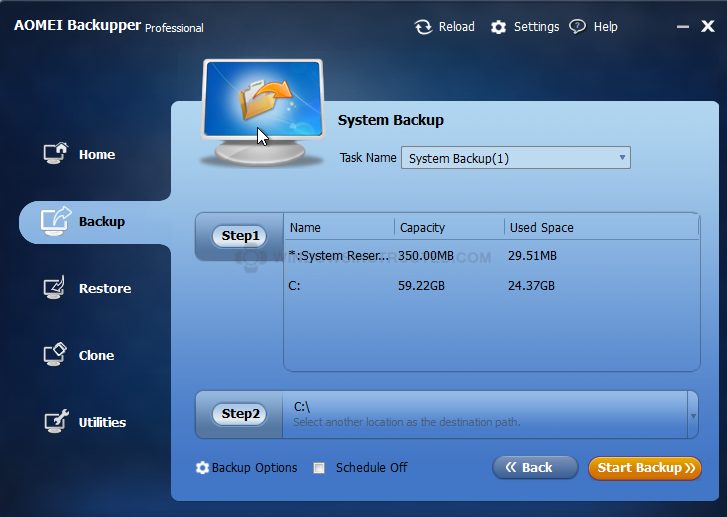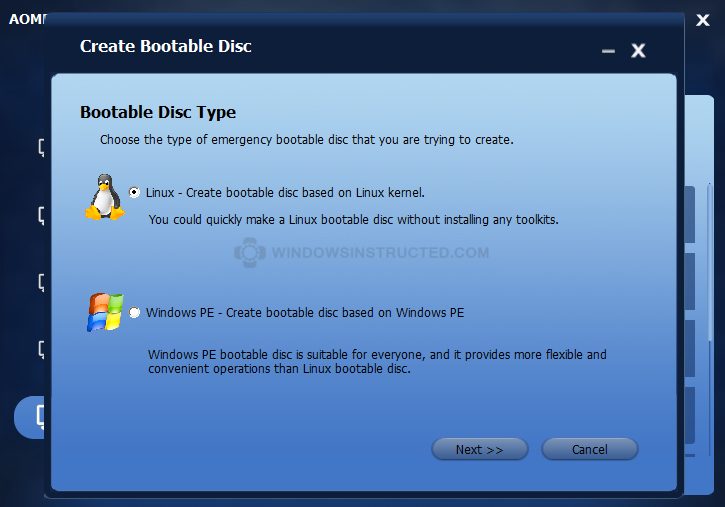AOMEI Backupper Pro, you might have never heard of it, at least I had not. AOMEI Backupper is made by the company AOMEI Tech which was also a new name to me. So without any prejudges or expectations I started this review.
What can AOMEI Backupper Do?
First off all AOMEI Backupper Pro, let’s call it Backupper from now on by the way, can make backups of files and restore them, that the the minimum thing a backup solution should be able to do, and AOMEI can do it. But something I really like is the Clone feature it has, it can clone your entire Operating System, to an external drive for example and you can later on restore the entire operating system from that external drive! However do watch out, if you upgrade the hard-drive where Windows was installed upon (or replace it) then it might void your OEM license 😉
According to their site, these are the main features of the application
- Backup: easily and safely backup everything, including system, disk, partition and individual files.
- Restore: fast and reliable disaster recovery, supporting universal restore and selective restore.
- Clone: step-by-step transfer OS or upgrade hard drive without reinstalling Windows and applications.
- Utilities: command line backup, merge images, backup schemes, make bootable discs, VSS, etc.
The User Interface
I believe software should be as clear as possible for the end-user, he should not have to look to find something, it should be there, just there. AOMEI Backupper scores quite good in this, everything is easy to find, and their are wizards ready to guide you through every step on the way.
However, their were some things in this version, I did not like; on some places the text is hard to read (color), and some settings like compression, that people perhaps want to choose themselves is hidden under the Program Settings instead of when you start a backup.

Creating and Restoring a Backup
Creating a back-up is really easy, simply choose the sort of backup you want to create and click on the start button.
- System Backup: one-click back up Windows, settings, applications and the files required for computer to boot.
- Disk & Partition Backups: flexibly choose entire hard drive or separate partitions to backup, including dynamic disk volumes.
- File Backup: back up your files and folders automatically or manually to ensure you don’t lose anything from now on.

The worst thing happens, your computer hard disk gave up, and you had to buy a new one. Luckily you used AOMEI Backupper and now going to use it to restore your backup how well does it do it? Perfect is the answer, I simply choose the Image I created and clicked on Restore, around a hour later it finished and my entire system backup was back in place.

Verdict
It’s a good back-up solution for a fair price. The set of features you get with it are stunning and all you would ever need. I do feel that the design is a bit over the top, their is just too much blue for my eyes, it get’s messy a bit, and for people with bad eyes hard to read.
If you are looking for a back-up solution that simply does it all, with an easy to use interface? Then AOMEI Backupper will do the job!